Omni
The Omni view lets you configure Centralized Management, Factory Reset, Backup, Restore, SFTP, and SNMP for the appliance.
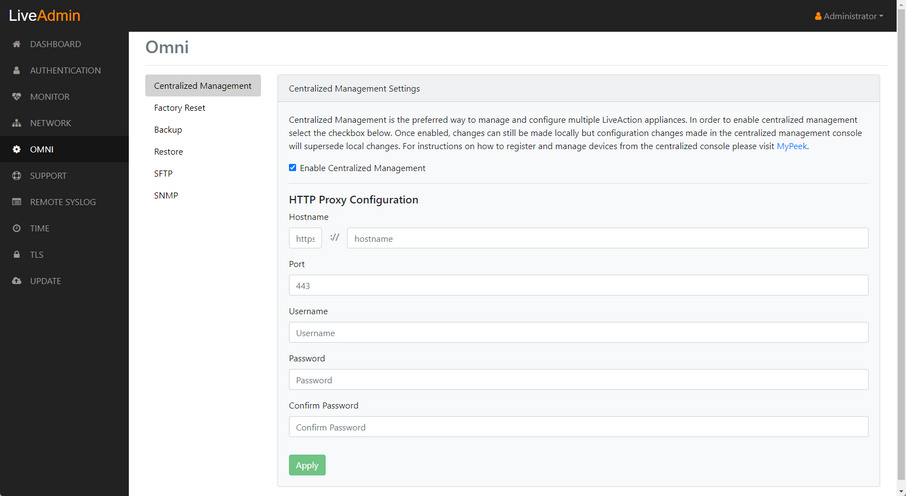
Centralized Management
Centralized management is the preferred way to manage and configure multiple LiveAction appliances. In order to enable centralized management select the Centralized Management check box and configure the HTTP Proxy Configuration settings. Once enabled, changes can still be made locally but configuration changes made in the centralized management console supersedes local changes. For instructions on how to register and manage devices from the centralized console please visit MyPeek.
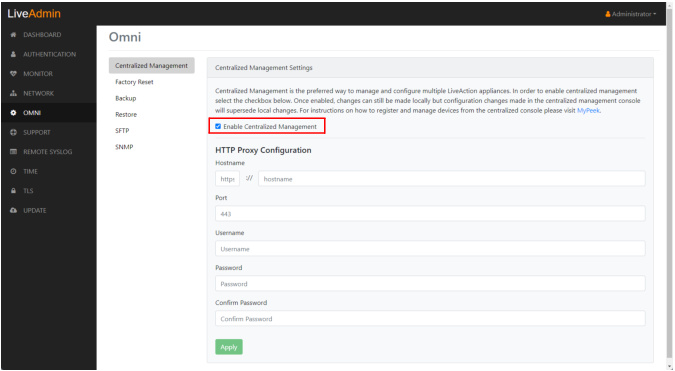
◦ Enable Centralized Management: Select this check box to enable LiveWire Grid to manage and configure LiveWire from the cloud. Refer to the LiveWire Grid Quick Guide for instructions on using LiveWire Grid to manage and configure LiveAction appliances.
NOTE: When Centralized Management is enabled, you can make local changes to LiveWire using the LiveAdmin utility; however, changes made with Grid will overwrite any local changes made with the LiveAdmin utility.
Factory reset
Factory reset allows you to reset the LiveAction software to factory defaults on LiveWire.
◦ Factory Reset: Click to reset the LiveAction software.
CAUTION: All data captured by the LiveAction software will be deleted. All configuration settings will revert to their factory defaults, including the IP address of the management port.
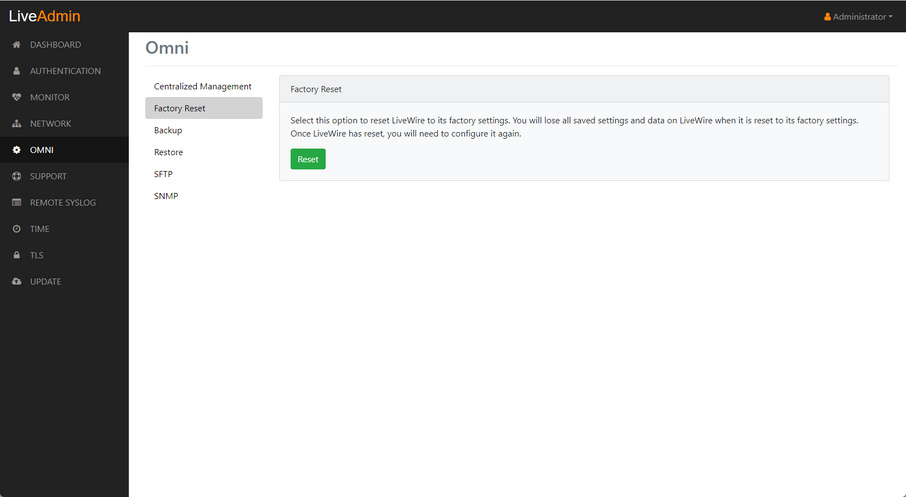
Backup
Backup allows you to back up all the system data on LiveWire to a back up file that you can restore at a later time.
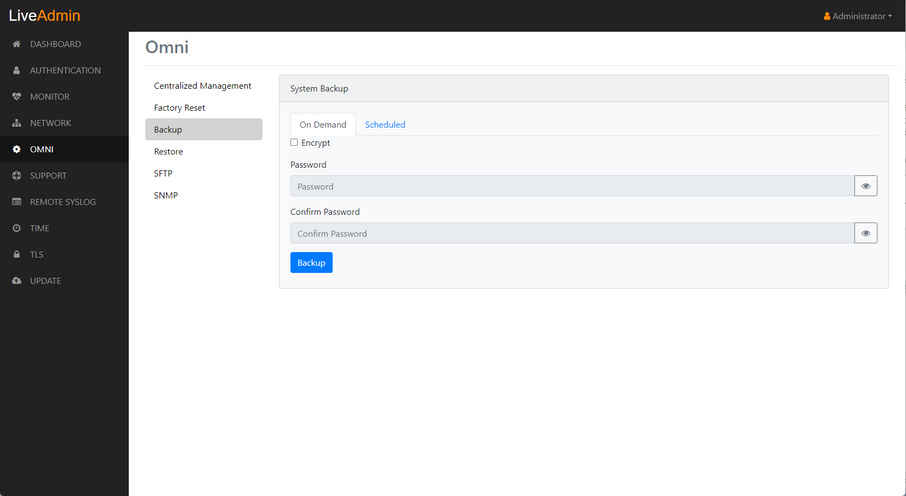
On Demand
◦ Encrypt: Select this data to encrypt the system backup. You will need to enter a password that is required to restore the backup to LiveWire.
◦ Password: Type a password for the backup.
◦ Confirm Password: Type the password again to confirm the password.
◦ Backup: Click to start the backup.
Scheduled
◦ Backup Type: Select either an SFTP or Cloud backup type.
◦ History: Displays the history for previous SFTP backups.
Restore
Restore allows you to restore to LiveWire a backup that was previously performed on LiveWire. To perform a restore, you will need the backup file you want to restore from and any password associated with the backup.
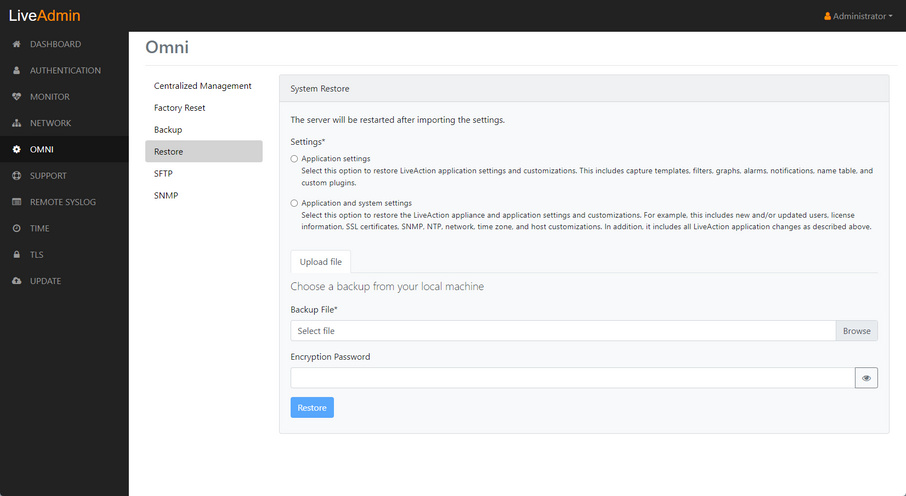
◦ Application settings: Select this option to restore the appliance application settings and customizations.
◦ Application and system settings: Select this option to restore the appliance, application settings, and customizations.
◦ Backup File: Click to select the backup file from which you are restoring.
◦ Encryption Password: Enter the password for the backup from which you are restoring.
◦ Restore: Click to start the restore.
SFTP
SFTP allows you to configure an SFTP (Secure FTP) server for backing up the application and system settings on LiveWire.
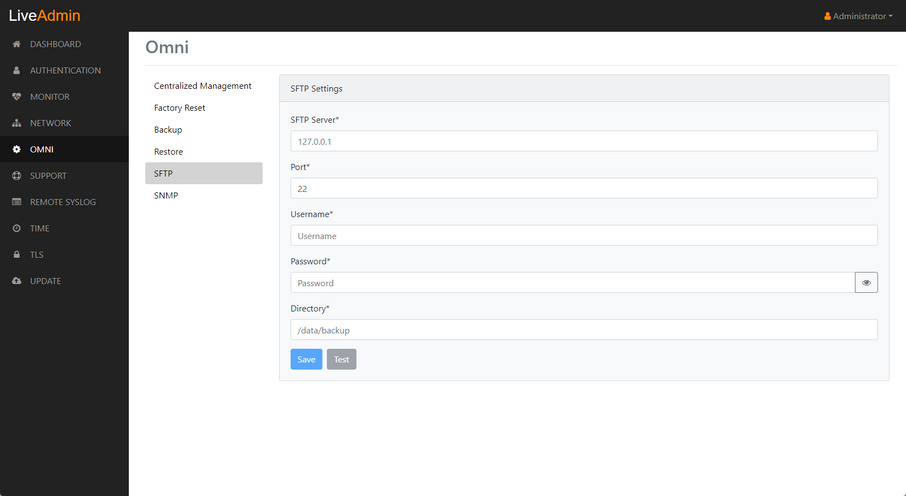
◦ SFTP Server: Type the IP address of the SFTP server.
◦ Port: Type the port used for the SFTP Server.
◦ Username: Type a username.
◦ Password: Type a password for the SFTP server.
◦ Directory: Type the directory where backups are saved on the SFTP server.
SNMP
SNMP settings allow you to configure the SNMP Credentials Authentication Key and Privacy Key for LiveWire.
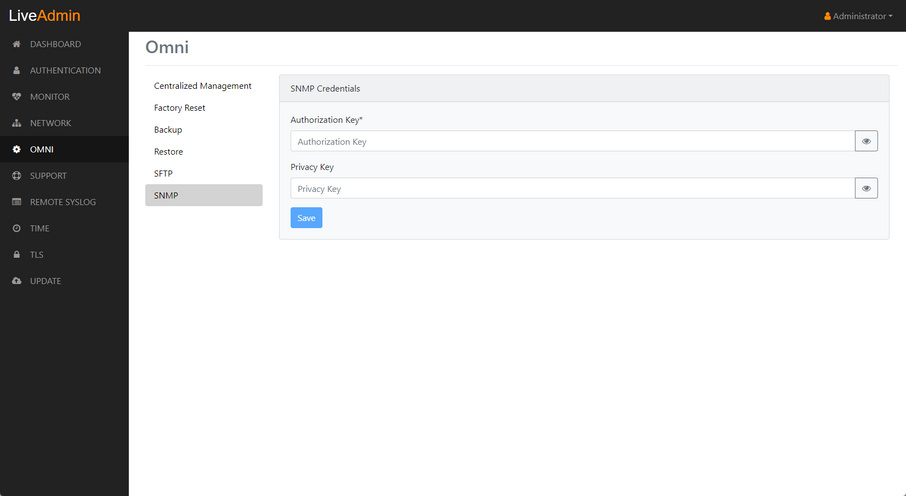
◦ Authorization Key: Type a new Authorization Key to change it from the default Authorization Key displayed in ‘LiveNX SNMP Configuration’ in LiveFlow.
◦ Privacy Key: Type a new Privacy Key to change it from the default Privacy Key displayed in ‘LiveNX SNMP Configuration’ in LiveFlow.
◦ Save: Click to apply the SNMP credentials to the device.